Keeping your iPhone clean is an important part of making sure it works properly. But there’s one area that often gets overlooked when cleaning your phone: the charging port. Over time, dust and debris can accumulate in the port, which can lead to issues with charging or even damage to the device itself. Luckily, cleaning out your iPhone’s charging port is a relatively simple process and only requires a few items you likely have lying around the house.
I was very lucky when it came to cleaning my charging port. After taking a close look, I was able to see that there wasn’t any lint or dust buildup in the port, and all I needed to do was take a dry cloth and wipe away a bit of accumulated dust on the outside of the port. So here’s how to clean your iPhone’s charging port if it needs more than a quick swipe:
First, Rule Out an Issue With the Cable
The charging port on the bottom of all iPhones produced from 2012 to 2019 uses a lightning cable connection. And before you clean the port, make sure that there is no issue with the cable itself. The best way to do this is to try using a different cable and see if it works. If it does not work, then you might need to get your charging cable replaced.

If the new cable solves the issue, your old cable is defective or unclean. Clean the flat contacts on the old Lightning cable using a pencil eraser before attempting again. If it fails, you’ll need to purchase a new charging wire.
If the new cable doesn’t solve the issue, then the issue lies with the charging port. In this case, you will need to clean your iPhone’s charging port. A typical issue with iPhones is that pocket lint or dust accumulates in the Lightning port over time, physically interfering with the Lightning cable connection. Fortunately, cleaning up the port manually is rather simple.
Getting Started: Turn Off Your iPhone Completely.
To clean your phone’s port, it’s important to turn off your phone completely. Doing so will prevent any electrical shocks, which may occur if the device is still powered on.
How you do it depends on which type of iPhone you have:
- On iPhones without a Home Button: Hold the side button and the volume up or down button for about four seconds until the power-off slider appears.
- On iPhones with a Home Button and a Side Button: Hold the side button for a few seconds until the power-off slider appears on the screen.
- On iPhones with a Home Button and a Top Button: Press and hold the top button until the power-off slider appears.
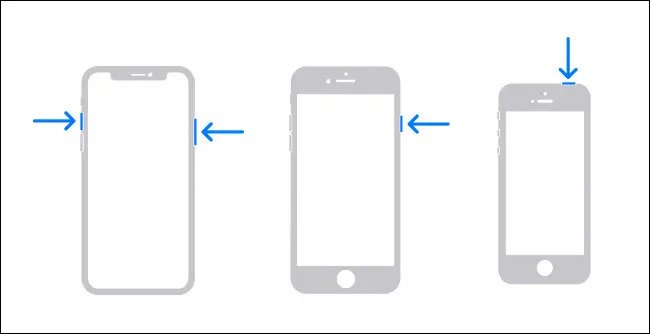
When the “Slide to power off” slider appears on your screen, swipe it from left to right to turn off your device.
Next, Find and Use a Wooden Toothpick

So after turning off your iPhone, next, you need to take a wooden toothpick and gently insert it into the charging port. Remember to use anything that will fit snugly. Here’s something that you shouldn’t use to clean your lightening port:
- No Metal Items: A metal tool, such as a paperclip, can easily damage the pins inside the Lightning connector. It may also produce electrical shorts, which might destroy your phone if you do not switch it off. If a short is caused by a metal tool, rebooting your iPhone generally resets the protective circuitry.
- No Compressed Air: The use of compressed air can cause the liquid inside to be forced into the Lightning port, damaging your device. Because of this, you should avoid using compressed air.
So, according to the experiments, the wooden stick is the best and safest item to use. Wooden toothpicks are non-conductive, so they won’t cause any damage to your phone’s circuitry. Gently but firmly insert the toothpick into the Lightning port and swirl it around for a few seconds.
To get started, you need to have a look inside the port and try to remove any lint or dust that is stuck in there. Be careful not to press too hard, as this could damage the pins inside the port. If you find debris, gently sweep it out with a toothpick until all of the debris is removed from the port.
So when you’re done, you can safely remove the toothpick and then power up your iPhone.
Check Your Charging Port
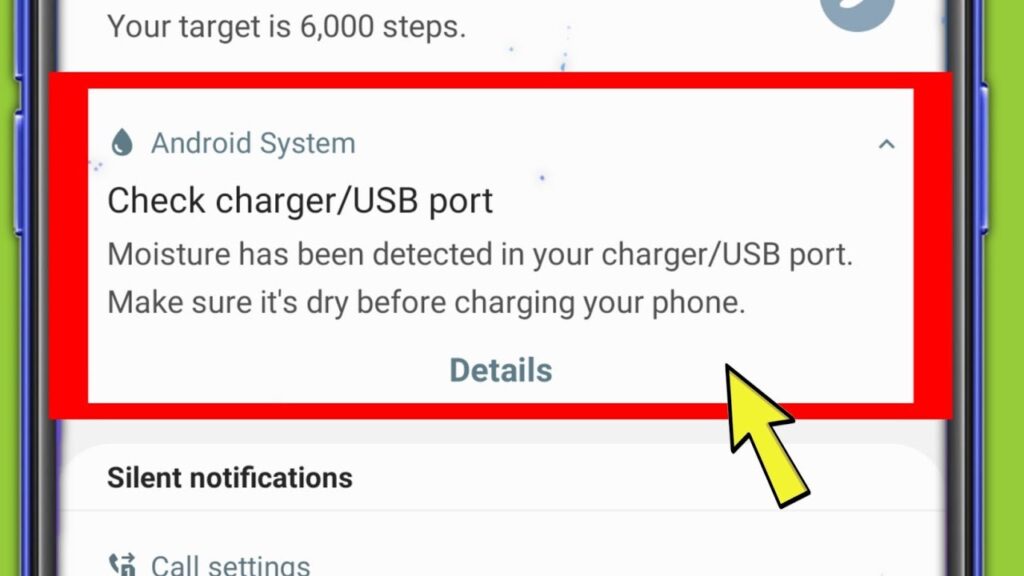
for Damage Once you’ve cleaned the port and powered on the device, check to make sure that it’s charging properly. If the issue persists after cleaning the charging port, there may be some physical damage to your phone’s charging port. In this case, you will need to have it repaired by an authorized service provider.
A Backup Alternative: Wireless Charging

If the charging port is still not working after the whole process, then you can try wireless charging. You’ll need to purchase a separate wireless charger, but this is still a viable option if your Lightning port is damaged beyond repair.
Wireless chargers are becoming increasingly popular, and they’re available in various shapes and sizes. There are even some models that allow users to charge multiple devices at the same time. Wireless charging has a few drawbacks, such as slower charging speeds and increased power consumption, but it is still a great alternative for users who need to charge their devices without using the Lightning port.
So here you go; now you know how to clean your iPhone’s charging port and how to use a wireless charger as an alternative. Be sure to take proper care of your device to ensure it is running smoothly and safely. If you experience any other issues with your iPhone, be sure to contact Apple Support for assistance. Good luck!
Conclusion
Cleaning your iPhone’s charging port is a simple and easy process that will help keep it working properly for years to come. With the right tools, you can easily remove dust, lint, and debris from the port with minimal effort. Taking a few minutes every now and then to check on its condition can save you time in the long run if an issue arises due to accumulated dirt or debris. Don’t forget to also clean out other areas of your phone, such as ports, buttons, speakers and more! Do you have any tips for cleaning your device? Let us know in the comments below!