If you’re one of the millions of people who own an Apple AirPods, then you know just how awesome they are. But did you know that they can be used with a Peloton bike? However, the process of connecting them isn’t as straightforward as with other devices.
I was able to connect my AirPods to my Peloton bike in just a few minutes by following the simple steps in this guide. It was really easy to do and made using my AirPods with the bike much more convenient. So, let’s get started.
How to Connect AirPods to Peloton
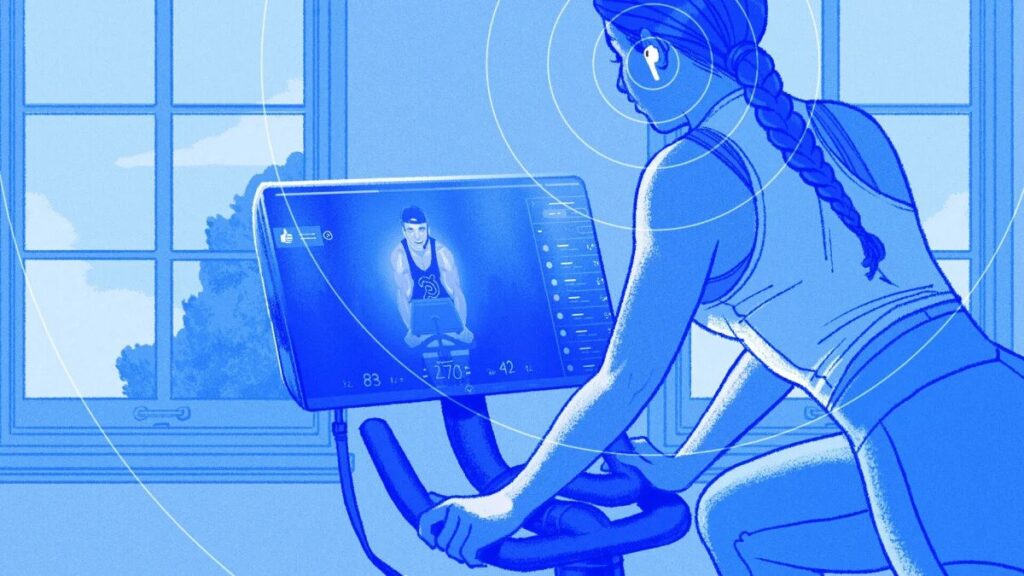
Music may help you improve your endurance. As a consequence, if you have problems connecting your AirPods to Peloton, you may be missing out on an important aspect of your exercise. Here’s how to connect your AirPods to Peloton:
- On the Peloton screen, tap Settings in the top right corner.
- Select Device Settings, then Bluetooth.
- Place your AirPods in their case and keep the lid open.
- Press and hold the button on the back of the case until you see the status light flashes.
- Select your AirPods when it appears in the list of available Bluetooth devices on your Peloton touchscreen.
- Wait for “Paired” to appear on the screen.
- Close the lid to the case.
- To return to the “Featured” page, tap the Peloton logo in the bottom center of the touchscreen.
- Go for a test ride to confirm that sound is playing through your AirPods.
This is the easy step-by-step guide to connecting your AirPods to Peloton.
Peloton AirPods Volume Low
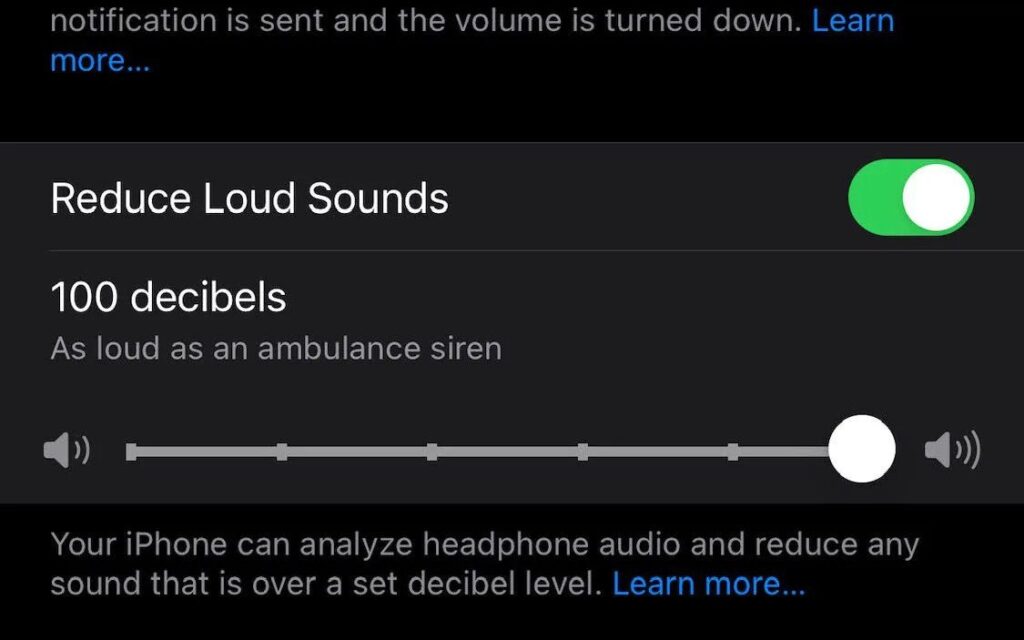
If the volume on your Peloton is too low while using AirPods, go to Settings and adjust the media volume.
- Choose Settings from the right-hand corner of your Peloton touchscreen.
- Tap Music, then Instructor, and adjust the music volume to your liking.
- Another way is to use the Developer menu to alter the volume settings from the minimum to the appropriate level.
- Head over to Settings.
- Select Developer.
- Finally, go to Networking and turn off Absolute Volume Control.
How to Turn Up Volume on AirPods Using Siri
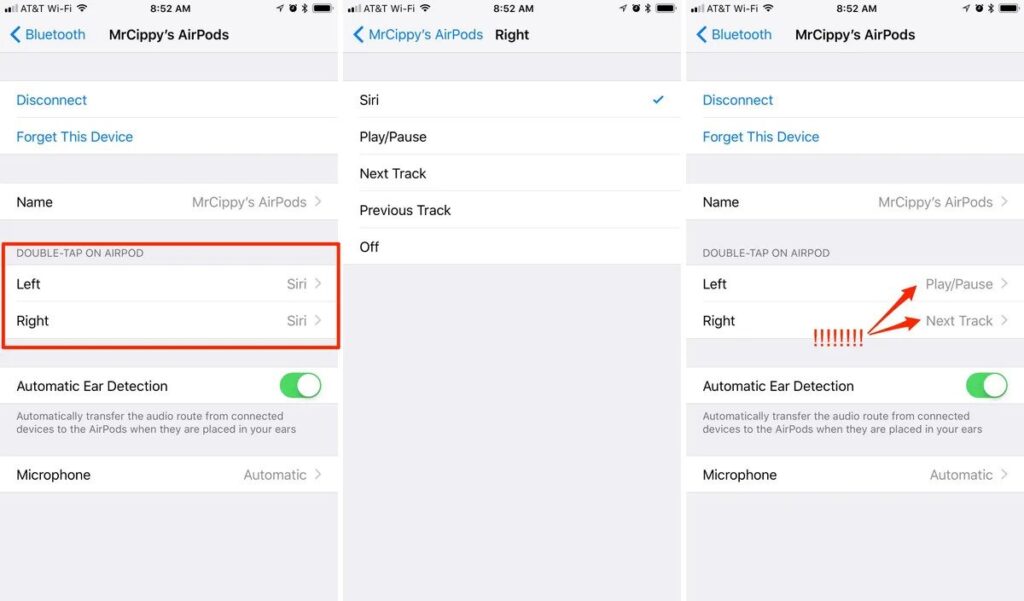
Siri is a voice-activated assistant that comes with your Apple AirPods.
She can do a lot of things for you, like make phone calls, send messages, and give you directions. But one of her most helpful features is that she can control the volume on your AirPods.
If the volume on your AirPods is too low or too high, Siri can easily fix it for you. Here’s how:
- Double-tap the side of the AirPods.
- First, say, “Hey, Siri,”
- Then say something like, “increase volume.”
To change the audio volume on second-generation or later AirPods, including the AirPod Pro, follow these steps:
- You can say, “Hey, Siri,”
- Then “turn up the volume,” or ask Siri to adjust the volume by a percentage.
When you ask Siri to increase the volume, she does so in 12% increments. You may even instruct Siri to increase the volume by a certain percentage or to a specific percentage. You may tell Siri to “turn up the volume by 50%” or “turn up the volume to 90%.”
When asking Siri to boost the level by a percentage, keep take mind that the volume might quickly become too loud. If these options don’t make it loud enough for you, you might try cleaning your AirPods.
Also read
How to Connect Phone to Projector
How to Make Your Airpods Louder
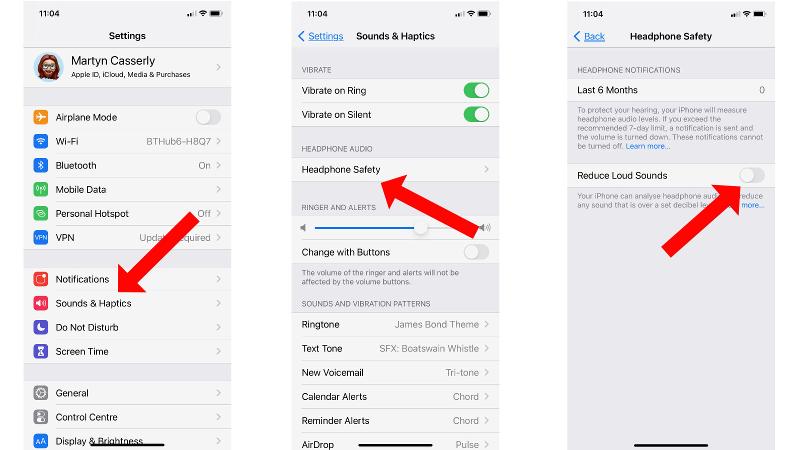
To equalize the volume levels, you may need to calibrate your AirPods with your iPhone.
Here’s how:
- Place your AirPods in your ears and play music.
- Turn the volume completely down on your iPhone using the volume buttons.
- Your AirPods audio should be silent at this point.
- Open Control Panel and tap the Bluetooth icon to disable it.
- Begin listening to music through your iPhone’s speakers.
- Turn the volume all the way down on your iPhone using the volume buttons.
- Connect your AirPods now.
- To reactivate Bluetooth, tap it.
- You may need to access the Settings app.
- To reconnect your AirPods, go to Bluetooth and then AirPods.
- Finally, play music and adjust the volume as desired.
So here you go; now you know how to connect AirPods to Peloton, how to change the volume on your Airpods using Siri, and how to make them louder. Enjoy listening to music through your Airpods with Peloton. Happy Cycling!
Conclusion
By now, you should be an AirPods pro! We hope our guide on how to connect your AirPods to Peloton was helpful and that you can go forth and enjoy your sweat sessions with some great tunes. If you have any questions or need more help troubleshooting, don’t hesitate to reach out to us. We’ll be happy to help get your audio issues sorted so you can rock out on the bike worry-free.