Do you desire to connect two pairs of headphones to your TV at once? Maybe you want to watch your favorite programs discreetly with another person at night, or maybe you both want to listen to TV at different levels. Unfortunately, most TVs do not support connecting two Bluetooth headphones at the same time. However, there is a workaround.
Connecting two Bluetooth headphones to a TV, iPhone, Android, PC, or Mac is feasible thanks to the current Bluetooth version and the assistance of a Bluetooth TV adapter. Here’s a simple tutorial to teach you how to Connect Two Bluetooth Headphones to a TV.
How to Connect Two Bluetooth Headphones to a TV

These are the steps to follow if you want to use a Bluetooth Adapter for your TV to connect your TV to your wireless headphones:
- Start by purchasing a Bluetooth transmitter for a TV that is compatible with your television. The 1Mii B03 Bluetooth 5.0 Transmitter Receiver is an excellent option because it can transmit to two devices at once.
- To turn on the Bluetooth transmitter, you must first connect it to a power supply. The 1Mii comes with a USB power cable and power adapter.
- After turning on the transmitter, connect it to the audio output of your television. The 1Mii comes with an optical cable, a 3.5mm female to RCA male cable, and a 3.5mm audio cable.
- The transmitter must then be paired with your Bluetooth-enabled headphones. It’s best if you get close to the transmitter while doing this to ensure a strong connection.
- That is all there is to it. When paired, two Bluetooth devices can listen to your TV at the same time.
Best Bluetooth Adapters for TV

If you’re looking for a Bluetooth adapter for your TV, these are some of the best ones available:
- 1Mii B03: This is an excellent option because it supports two simultaneous connections and uses the latest Bluetooth 5.0 technology.
- TaoTronics Bluetooth Transmitter Receiver: It uses a 3.5mm audio cable and RCA cable to connect to the TV’s audio output.
- TaoTronics Long Range Transmitter Receiver: This device can transmit up to 100ft, making it ideal for larger rooms or outdoor use. It also supports two simultaneous connections.
- Avantree Oasis Plus: Another great option, this transmitter-receiver uses the latest Bluetooth 5.0 technology and supports two simultaneous connections.
- Avantree Audikast Plus: This device also uses Bluetooth 5.0 and can transmit up to 100ft away.
With the right adapter, you can easily connect two Bluetooth headphones to your TV. Just remember to go for one with the latest Bluetooth 5.0 technology and support for two simultaneous connections.
Also, Read More: How to Connect AirPods to Chromebook
Top Pick
1Mii B03
- Bluetooth 5.0: Uses Bluetooth 5.0 version for connectivity.
- Transmitter: Wirelessly stream audio from your TV or PC to your headphones or soundbar.
- Receiver: Wirelessly stream audio from your PC, tablet, or cellphone to your amplifier, soundbar, or speakers.
- Dual Link: Enables simultaneous streaming to two headphones or speakers.
- AptX Low Latency: Technology helps to eliminate Bluetooth audio delay. Nearly eliminate lip-sync lag while watching videos.
- Bypass: Connects an input directly through to the connected output, and the BT03Pro+ will neither transmit nor receive.
- Audio Output: AUX / RCA / Optical / Bluetooth
Best Overall Bluetooth Transmitters

- 1Mii B03Pro
- Avantree Oasis Plus
- Avantree Orbit
- Avantree Audikast Plus
- 1Mii B06TX
Best Wireless Headphones for TV

Say goodbye to wires and welcome to the finest Bluetooth headphones available. Whether you’re streaming a new Netflix series or listening to your favorite music, the perfect set of Bluetooth headphones may make a big difference in your listening experience. The only problem is that there are so many different types of headphones to pick from. The best wireless headphones we’ve tested are listed below.
Also, Read More: How to Connect AirPods to HP Laptop
Top Pick
Sony WH-1000XM4
- Noise Cancellation: Dual Noise Sensor technology captures and cancels ambient noise using a noise-cancelling processor.
- DSEE Extreme: Upscales compressed digital music files.
- Battery Life (Rated): 30 hours (ANC on), 38 hours (ANC off).
- Quick Charging: 10 min charge for 5 hours of playback.
- Touch Sensor Controls: Pause/play/skip tracks, control volume, activate your voice assistant, and answer phone calls.
- Multiple-Device Pairing: The WH-1000XM4 headphones can be paired with two Bluetooth devices at the same time.
- Amazon Alexa Built-in: Alexa-enabled for hands-free voice access to music, information, and more.
Best Overall Headphones

- Sennheiser HD 4.50 BT
- Bose Noise Cancelling Headphones 700
- Samsung AKG Y500 Wireless Headphones
- Audio-Technica ATH-M50x
- Bowers & Wilkins PX7
- Anker Soundcore Life Q30 Wireless
How to Connect Two Bluetooth Headphones to Android

Samsung’s Dual Audio function enables you to transfer audio from two Bluetooth devices at the same time. This means you can use two sets of headphones simultaneously. To utilize Dual Audio, first, connect each set of headphones to the Samsung Galaxy smartphone you want to use. After you’ve associated both Bluetooth devices with your Samsung Galaxy phone, all you have to do is go to your Quick panel’s Media panel. Dual Audio is only available on Bluetooth 5.0 devices from Samsung.
Here is how to use this feature on Samsung Galaxy Smartphones:
- Put your first pair of headphones into pairing mode.
- On your Galaxy phone, open the Quick settings panel by swiping down from the top of the screen.
- Turn on Bluetooth. To access the Bluetooth settings, tap and hold the icon.
- In Available Devices, locate and select the name of your headphones.
- You will receive a Bluetooth pairing request notification. Click Ok to accept.
- Your first pair of headphones will show up as Connected for audio, and you will hear an audible notification.
- Put your second pair of headphones into pairing mode and repeat steps 1 – 5.
How to Connect Two Bluetooth Headphones to iPhone

Apple’s new Audio Sharing feature connects two Bluetooth headphones to the same iPhone or iPad. This enables two individuals to simultaneously listen to the same audio. The hitch is that Audio Sharing is only compatible with wireless headphones equipped with Apple’s H1 or W1 processors. It also needs an iPhone 8 or later running iOS 13. Audio Sharing allows you to share any audio from your iPhone. It makes no difference whether you’re listening to Apple Music, Spotify, or YouTube.
Here’s how to use this feature on iPhone:
- Put your first pair of headphones into pairing mode.
- Open Settings > Bluetooth
- Under My Devices, select the first pair of headphones that you want to connect.
- Put your second pair of headphones into pairing mode.
- Now, open the control center.
- You can open it by swiping down from the top right corner on iPhone without the home button and swiping up from the bottom of the screen on iPhones with the home button.
- Tap and hold on to the Music Controls in Control Center to see more options.
- Tap the AirPlay icon.
- Here, you’ll see available headphones. Select your first pair of headphones.
- Tap the Share Audio option.
- The iPhone will automatically detect the compatible headphone and prompt you to share the music with it.
- Tap the Share Audio button.
- Once connected, Apple gives the option to manually adjust the volume of individual devices.
Also, Read More: Chief People Officer Keynote Speaker | All you need to know
How to Connect Two Bluetooth Headphones to a PC

Most recent PCs and laptops offer Bluetooth connection, allowing you to connect almost any Bluetooth wireless device, including headphones, immediately. However, with the built-in Bluetooth, you can only connect one device at a time. So, is it possible to link two gadgets to a single computer? Yes, you can accomplish this using a USB Bluetooth Audio Transmitter. The Avantree DG80 Bluetooth 5.0 USB Transmitter’s dual-link capability allows you to connect two audio devices at the same time. With USB Bluetooth audio transmitters, no extra software is required. All you have to do is insert them into a USB or USB-C port on your PC or laptop and follow the procedures below:
- Plug the USB Bluetooth audio transmitter into the computer’s USB port.
- The Bluetooth connection will happen externally.
- Put the first headphones into Bluetooth pairing mode.
- Allow a few seconds for them to connect. Once it’s linked, make sure you can hear your audio over the headphones.
- If you don’t hear anything, verify the transmitter is set as the default audio output device in your settings menu.
- Once your first headphones are connected, put your second headphones into Bluetooth pairing mode.
- When the second headphones are connected, both sets of headphones will receive audio at the same time.
How to Connect Two Bluetooth Headphones to Mac

The Avantree DG80 Bluetooth 5.0 USB Transmitter is also compatible with Mac laptops and PC machines. Follow the same methods as before to connect two pairs of Bluetooth headphones to a Mac through a USB Bluetooth audio transmitter. You may also use a multi-output device to connect two Bluetooth headphones to a Mac.
How to Create a Multi-Output Device
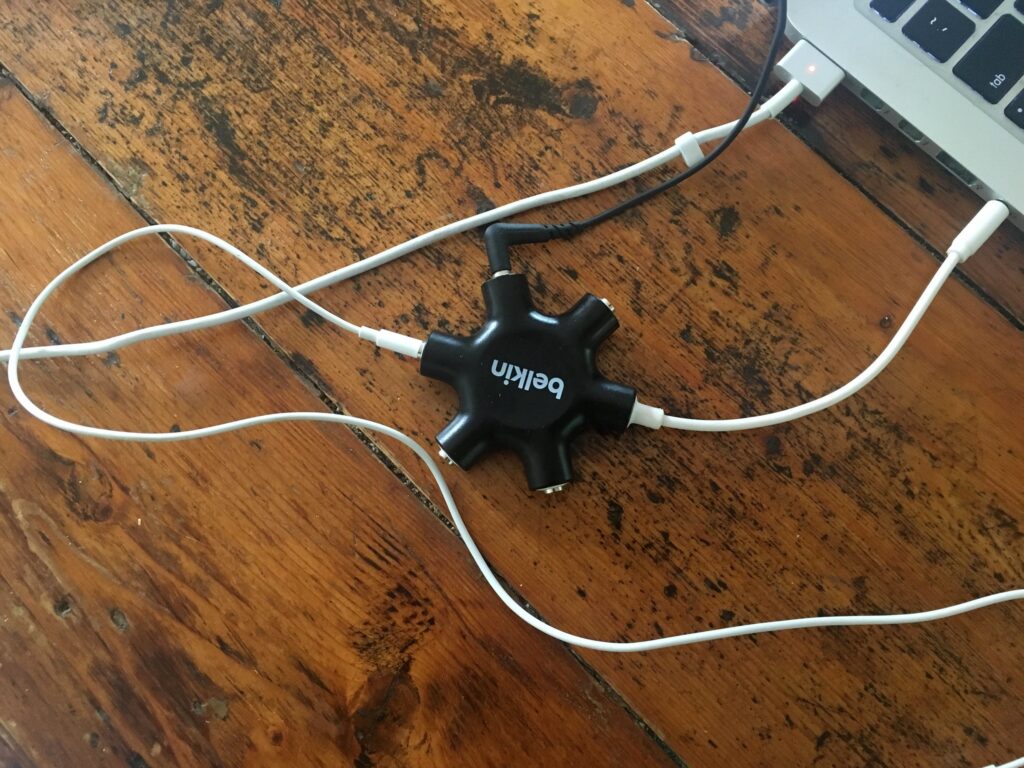
- On your Mac, click the Spotlight icon in the menu bar, press the Command-Space bar, or press the Spotlight key.
- Type Midi
- Click on Audio Midi Setup
- In Audio Devices, click on the (+) in the bottom left corner.
- Select Create a Multi-Output Device.
- Check the Use button next to the Audio Devices that you want to add to the device group. Devices in this multi-output group will output audio simultaneously.
So here you have it! Now you know how to connect two Bluetooth headphones to a TV, PC, and Mac. Whether you’re using your devices for audio sharing or just need extra pairs of headphones for gaming, now you can easily enjoy the full experience with multiple audio outputs. Enjoy!
Conclusion
Connecting two Bluetooth headphones to your TV is a great way to watch movies or TV shows without disturbing others. The best Bluetooth adapter for a TV will depend on the type of headphones you have and the features you’re looking for. The best overall Bluetooth transmitter is the Avantree Oasis Plus, while the best wireless headphones for TV are the Sony WH-1000XM4s. If you want to know how to connect two Bluetooth headphones to a TV, Android device, iPhone, PC, or Mac, there are a few different ways to do so. Creating a multi-output device is also an option if you want to use multiple devices at the same time with your Bluetooth headphones. Have any tips on how to connect two Bluetooth headsets? Share them in the comments below!