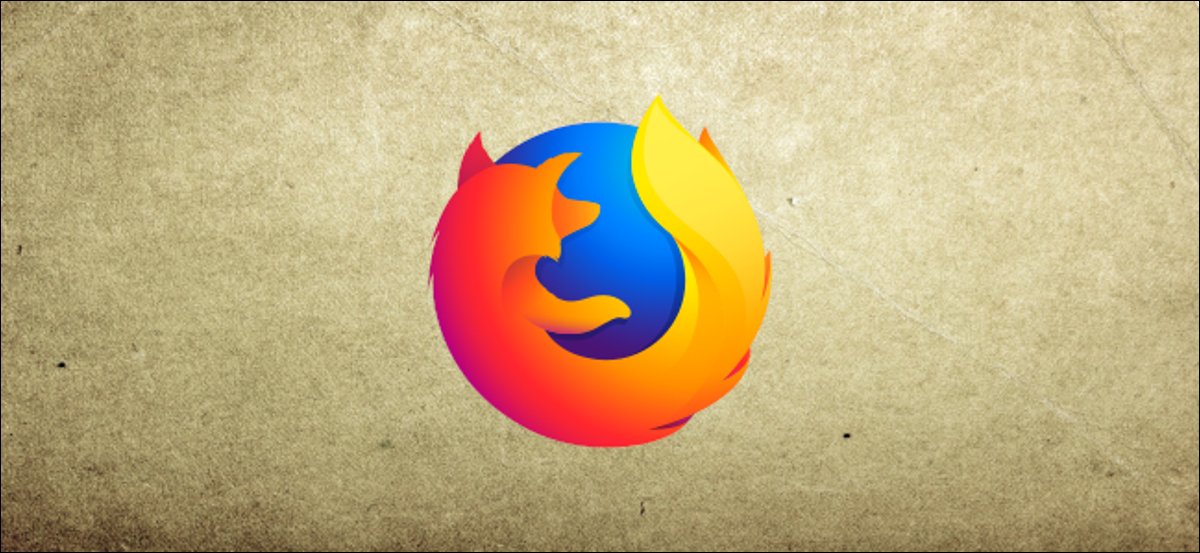Firefox is a great browser, but it can be frustrating when the zoom level isn’t set to your liking. Although you can quickly adjust the zoom level with a few clicks, it can be tedious to constantly go through the same steps. Fortunately, you can set a default zoom level in Firefox so that all web pages open at your preferred size.
When I was familiar with Firefox, I would have to manually adjust the zoom level every time I opened a new page. It was inconvenient and time-consuming. Fortunately, setting a default zoom level in Firefox is now simple and takes just a few minutes. Here’s what you need to do.
How to Set a Default Zoom Level for All Websites
it’s easy to set a default zoom level for all websites in Firefox. To get started, click the menu button and select “Options” (on a Mac, select “Preferences”).
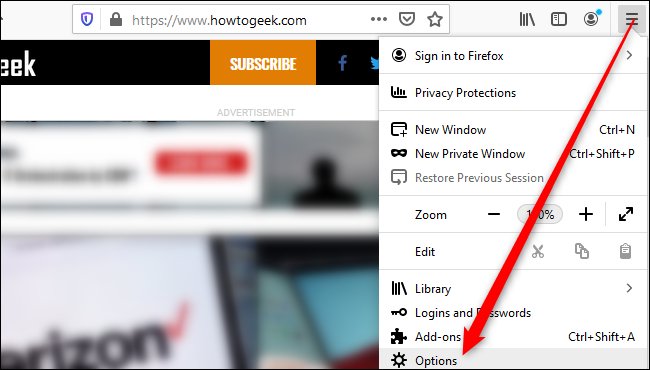
On the General pane, scroll down to the “Language and Appearance” section. In the “Zoom” section, click the “Default Zoom” box and choose the desired zoom level. You may set the zoom level to anything between 30 and 300 percent.
If you like, you can zoom the text only by selecting the “Zoom Text Only” checkbox. This will make the text larger without zooming in on images.
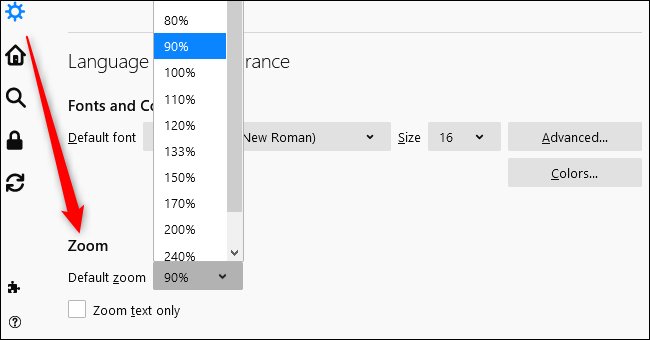
If you don’t see the default option, then you surely need to update your Firefox browser. After you’re done, just click the “OK” button to save your changes and exit.
From now on, all websites will open at the zoom level that you set. If you ever need to change it, just repeat these same steps. And remember, you can always adjust the zoom level temporarily with the zoom buttons in the address bar.
How to Set a Zoom Level for One Website
To rapidly change a different zoom level for a given page, click the menu button at the upper right and then click the plus (+) or minus sign (–) to zoom in or out accordingly. You can see the current zoom level in the address bar. Firefox remembers the zoom level you choose for each page.
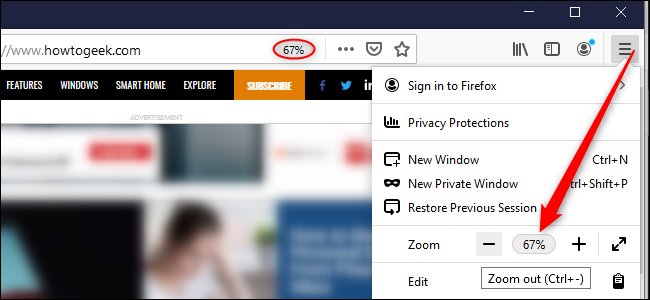
Steps to Zoom in or Out at Firefox
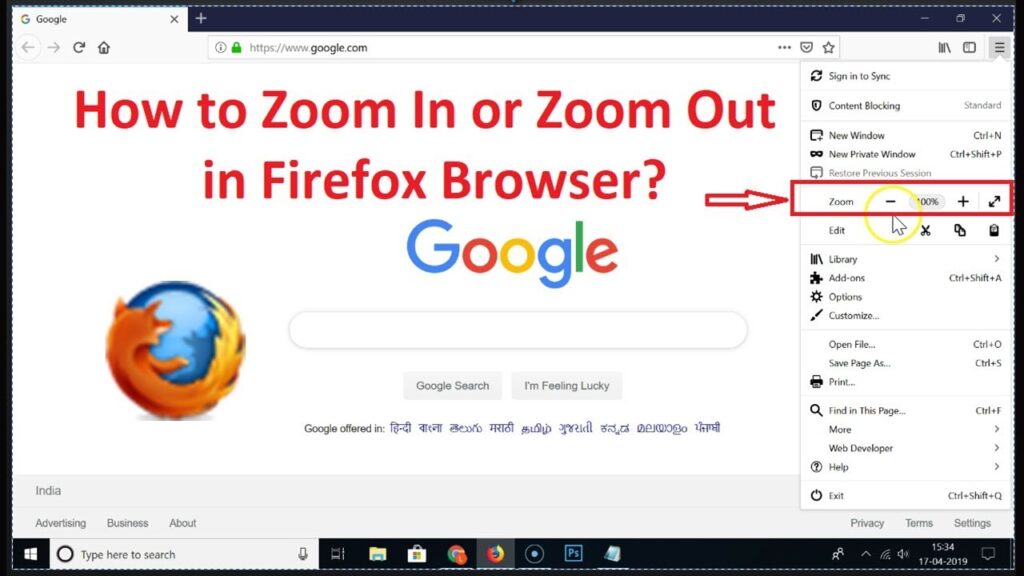
There are also some handy shortcuts you can use to quickly zoom in or out. Press Ctrl on Windows or Cmd on Mac while performing any of the following:
- Scroll in or out with your mouse to zoom in or out.
- Press the plus sign (+) to zoom in or the minus sign (-) to zoom out.
- Press zero to restore the zoom level to 100 percent.
So, these are the simple steps that can help you to set a default zoom level for all websites or one website in Firefox. With these steps, you can easily adjust the size of web pages as per your requirement. That’s all there is to it! Enjoy browsing!
Conclusion
Firefox makes it easy to set a default zoom level for all websites so that you can quickly and easily adjust the size of web pages as needed. You can also use handy shortcuts to rapidly zoom in or out, depending on your preference. A step-by-step guide is provided for setting the default zoom level in Firefox. Hopefully, this makes browsing with Firefox even more enjoyable!
If you have any questions about setting a default zoom level in Firefox, let us know in the comments section below. We’d be happy to help out!