Are you one of the millions of people who own an Apple Watch? If so, you know that it can be a really helpful tool for tracking your fitness, staying connected to your notifications, and more. But what if you don’t want everyone in the room to hear your incoming alerts? Although it can be a bit tricky to do, it’s actually possible to silence your Apple Watch.
Once I was in the examination hall when my Apple Watch tried to alert me of an incoming notification. It was then I realized that there must be a way to silence it. But unfortunately, Apple Watch doesn’t have a silent switch like iPhones. So I decided to find out how to do it. Here’s what I learned:
Silent Mode

Silent mode is a setting on devices like phones and computers that turns off all sound. This can be helpful when you need to focus or don’t want to be disturbed. Silent mode is usually accessible through the volume buttons or a quick settings toggle.
Silent Mode is simple to use and works in the same way as the iPhone. When you enable Silent Mode, your Apple Watch will no longer emit a sound when you get a notification, but you will still feel the Taptic Engine’s slight vibration.
With the functionality enabled, you may choose whether to turn your wrist to receive the notice. A mild vibration will notify you of a notification or phone call. Silent Mode may be activated via the Control Center. Swipe up from the bottom of the screen while viewing your watch face to display the Control Center.
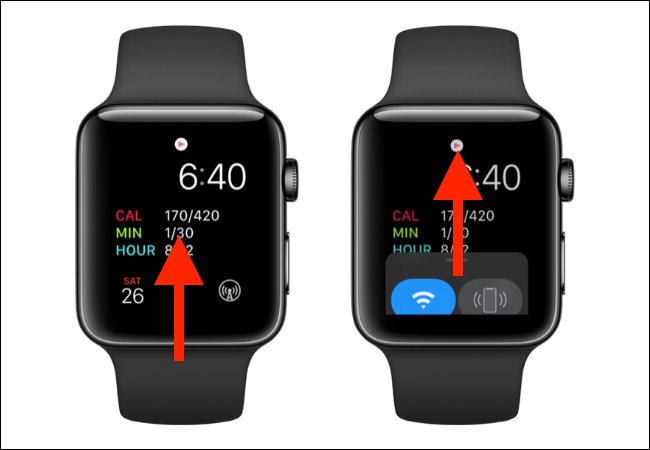
Here, tap on the “Silent Mode” (bell-shaped) icon to enable the feature.
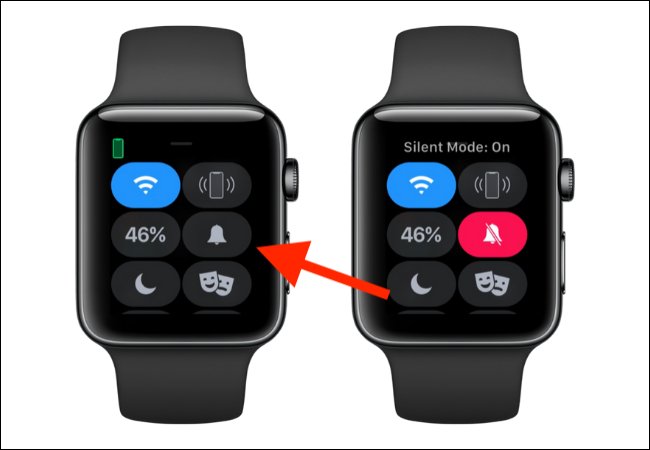
You can also disable vibration alerts from the Settings menu. Access this by pressing the Digital Crown while viewing the watch face and selecting “Settings” from the app grid or list. Next, go to the “Sounds & Haptics” section. Here, disable the “Haptic Alerts” feature.
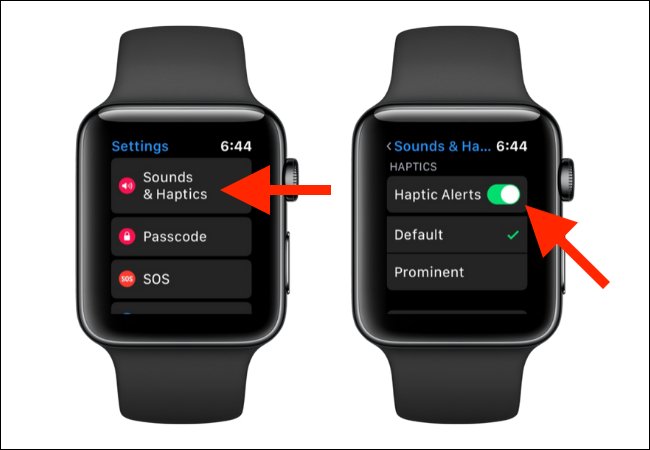
Cover to Mute
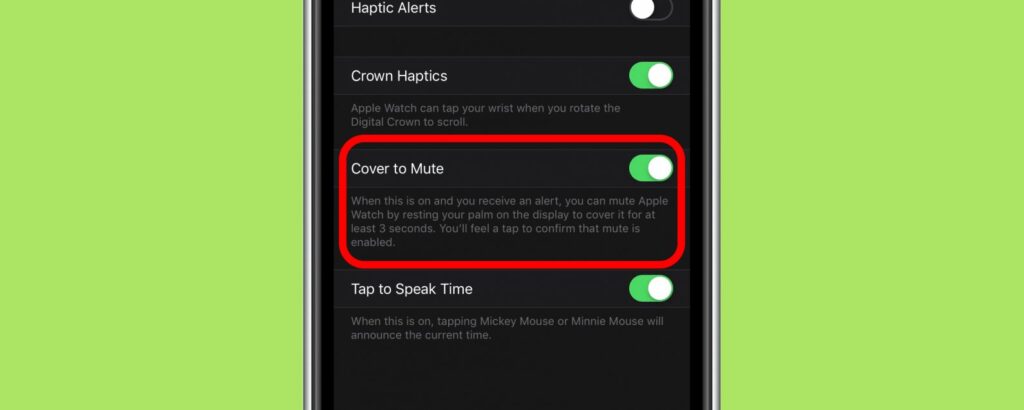
To quiet your Apple Watch for a single instance, just place your palm over the wearable’s display. This will snooze the Apple Watch’s screen and turn off the sound or vibration.
If you’re receiving a call, press the Digital Crown to silence the notification.
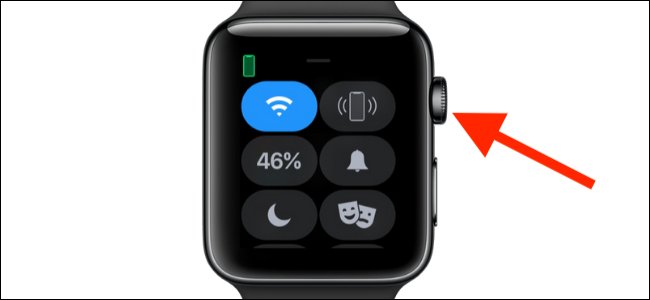
Theater Mode
Turn on Theater Mode if you don’t want your Apple Watch to light up when you receive a notification or if you accidentally raise up your wrist. Your watch will continue to vibrate but will not ping or light up. You may wake up the display by tapping on it.
Swipe up from the watch face to reveal the Control Center. From here, tap on the “Tragedy/Comedy” icon to enable Theater Mode (or Cinema Mode).
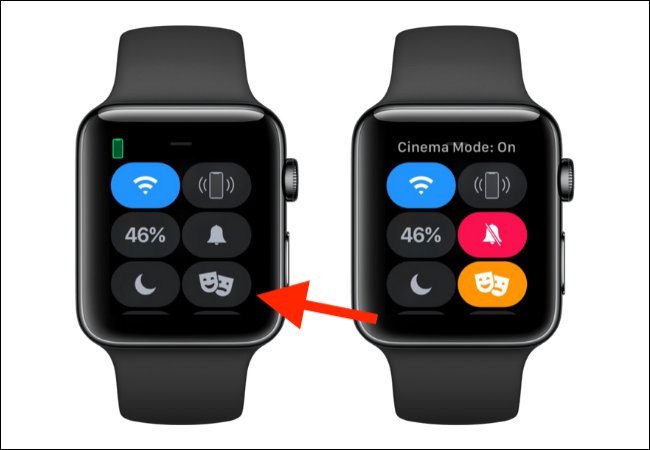
Do Not Disturb
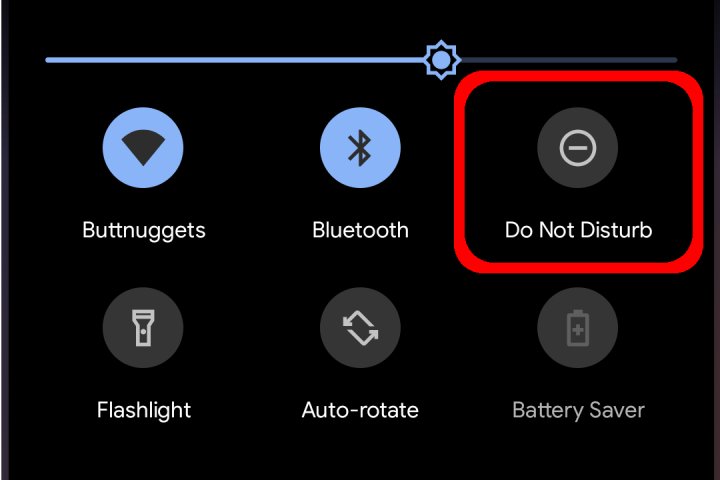
The Do Not Disturb function of the iPhone is now accessible on the Apple Watch. The functionality is connected between the two devices by default.
To reach the Control Center, swipe up from the watch face and then touch the Crescent Moon symbol. You may now activate the Do Not Disturb mode indefinitely or choose one of the recommended choices.
The “On for 1 Hour” setting activates the Do Not Disturb function for one hour. When you leave the present region, the “On till I Leave” option will switch off Do Not Disturb mode.
The “On till Tomorrow Morning” option will keep the Do Not Disturb mode active until the next morning. While the function is activated, alarms will continue to sound.

Return to the Control Center and press on the Cresent Moon symbol again to deactivate the Do Not Disturb mode.
You may deactivate the “Mirror iPhone” option in the Watch app if you don’t want the Do Not Disturb feature to be connected between your Apple Watch and your iPhone.
Go to the “My Watch” area of the Watch app on your iPhone. Select the “General” option here.
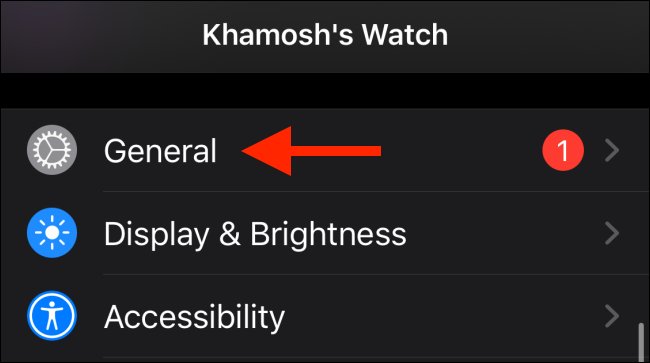
Now, choose “Do Not Disturb” from the list.
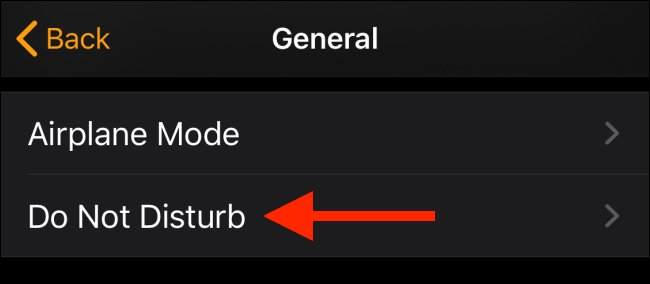
To deactivate the function, press the toggle next to “Mirror iPhone” in this area. You may now customize Do Not Disturb settings on each device independently.

If you’ve recently upgraded to watchOS 6, check out the new App Store. Apps may now be downloaded and updated immediately from your Apple Watch.
By following this guide, you should now know how to silence your Apple Watch. Whether you need a few moments of peace or would like to stay in the loop with notifications, silent mode is here for you. Have a great time using your Apple Watch!
Conclusion
There are several ways that you can silence your Apple Watch. You can put it into silent mode, cover to mute, theater mode, or do not disturb. Each of these has its own benefits and drawbacks, so you will need to decide which is best for you in each situation. That’s all you need to know about how to silence your Apple Watch! If you have any other questions about using your Apple Watch, be sure to check out the rest of our blog for more helpful tips. Thanks for reading, and we hope this was helpful!