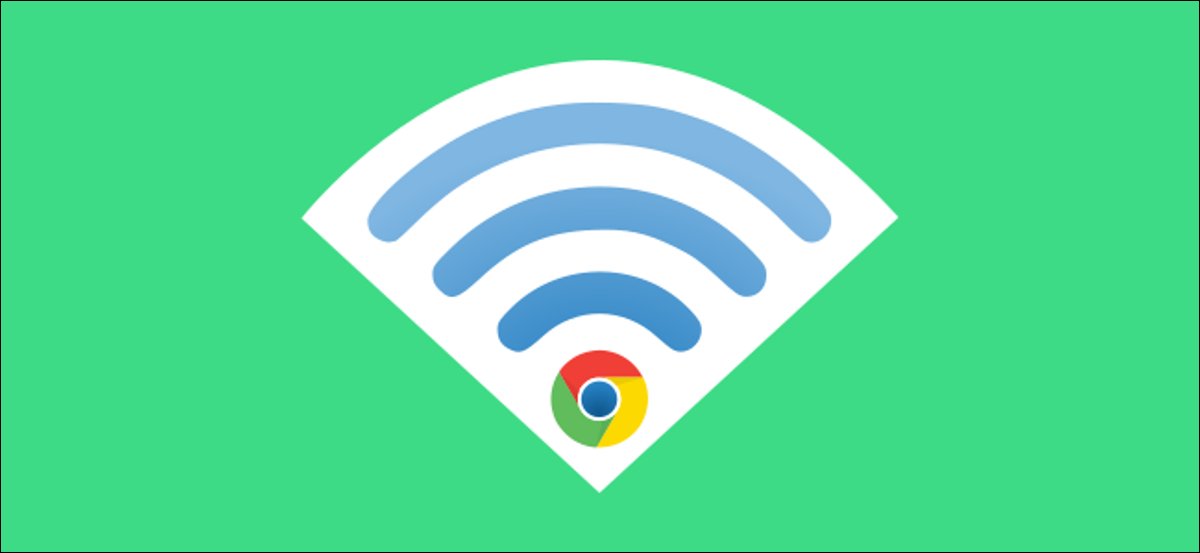When you switch from one device to another, it’s always a pain to have to type in your wifi password again, especially if you have a long and complicated password! Wouldn’t it be great if there was an easy way to sync your passwords between devices? Well, there is! With a little bit of setup, you can easily have your Chromebook and Android phone sharing wifi passwords.
I recently switched from an Android phone to a Chromebook, and I was surprised to find out how easy it was to sync my wifi passwords. After setting up the initial connection between my devices, all I had to do was click a few buttons, and within minutes, I had all of my passwords synced up between both devices. It’s been a huge time-saver, and it’s made the transition to a new device much smoother. To know how this works, here are the steps to sync your wifi passwords between a Chromebook and Android.
How to Sync wifi Passwords
So first, get started with the wifi sync feature. First, click the clock in the lower right corner of your Chromebook and select Settings.
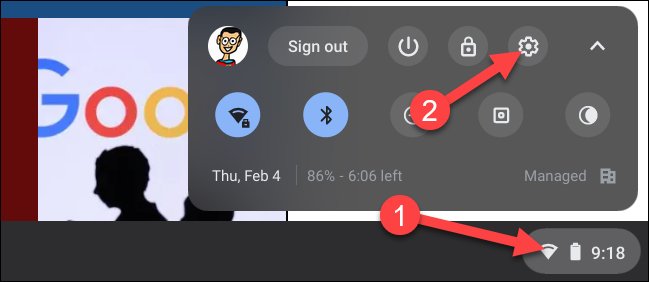
In the settings window, click the arrow icon next to “Wifi” and select the “Connected Devices” tab in the sidebar.
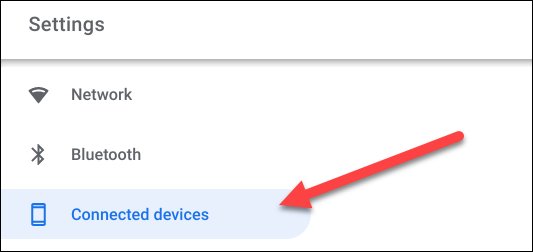
Since we already connected your phone, it will be listed in the “Connected Devices” section. Select it to proceed.
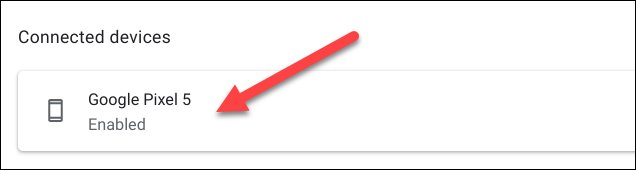
Next, look for “Wifi Sync.” The toggle will probably be grayed out (as shown below). Click the “Chrome Sync” link to go to its settings.

At the top of the screen, click the “Turn On” button. You may now flick the switches to sync anything across Chromebooks. “Wifi Networks” is the only one that has to be activated for wifi sync.
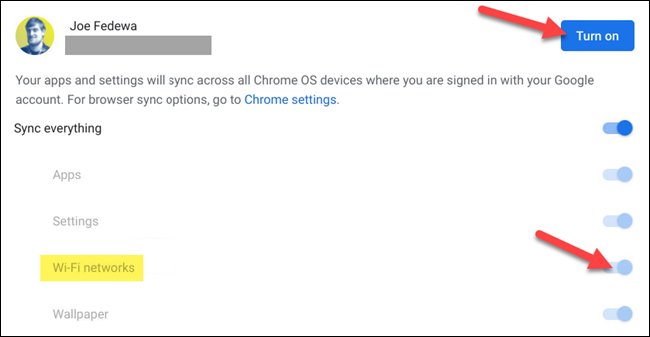
Now go back to the previous screen, and “Wifi Sync” will be enabled.

After enabling the wifi sync, you will get a prompt on your Android device as well. Just click “Accept” to complete the setup process.
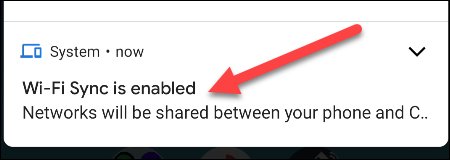
This is where you may toggle the function on and off from your phone. There’s also the option to “Forget Chromebook.”
Go to Connected Devices > Connection Preferences > Chromebook in the Android settings to get this page.

So this is the easiest way, and now your passwords will be synced across your Chromebook and Android device. Although the setup might seem complicated, it’s actually very easy to do. Once you get the hang of it, you’ll be able to sync passwords in no time! Enjoy sharing your wifi passwords securely between devices.
Conclusion
It’s easy to see how helpful it can be to sync your wifi passwords between devices. Not only does it save time, but it also makes the transition from one device to another much smoother. Now that you know how to sync your wifi passwords between Chromebooks and Android, you can easily connect to networks no matter which device you’re using. This is a great way to keep all of your devices up-to-date and connected without having to remember multiple passwords. Give it a try the next time you need to update your wifi passwords!