Are you tired of having to fumble around with the buttons on your iPhone to take a screenshot? Well, now there’s an easier way. With iOS 14, Apple has introduced a new feature that allows you to take a screenshot simply by tapping the back of your iPhone. It’s fast and easy, and it will save you time and frustration when trying to capture what’s on your screen.
I always become lazy when taking a screenshot on my iPhone. It was always so hard to press the buttons just right and in the right order. Often my phone would lock up, or I would press the wrong buttons. But now, with this new feature, taking a screenshot is as easy as tapping the back of my phone. In this blog post, we’ll show you how it works and why you should give it a try!
How Does Back Tap Work?
Back Tap, initially introduced in iOS 14, detects whether you have touched the back of your smartphone using the accelerometer in an iPhone 8 or later. You may arrange two or three taps in Settings to execute certain tasks on your phone. This is considered an accessibility feature by Apple, although it may be beneficial for anybody.
How to Take a Screenshot by Tapping On Your iPhone
Normally, you’d capture a screenshot by pressing a set of physical buttons on your iPhone, but it’s easy to get them mixed up and mistakenly lock your iPhone or increase the volume. A fast screenshot is simply two or three taps away with this trick.
First, open “Settings” by tapping its gray “Gear” icon. You can usually find it on the first page of your Home screen. If not, try Spotlight Search or Ask Siri.
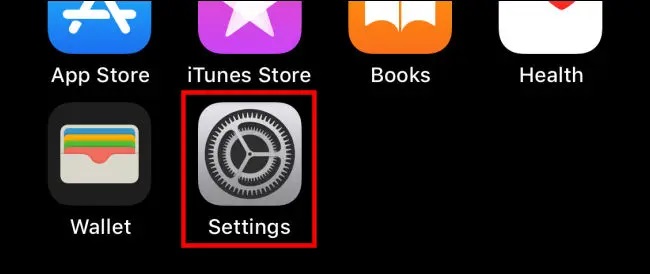
In Settings, tap “Accessibility.“
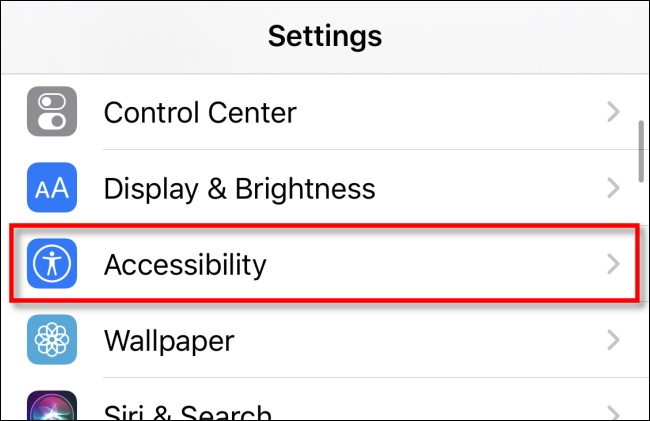
On the next screen, tap “Touch.”
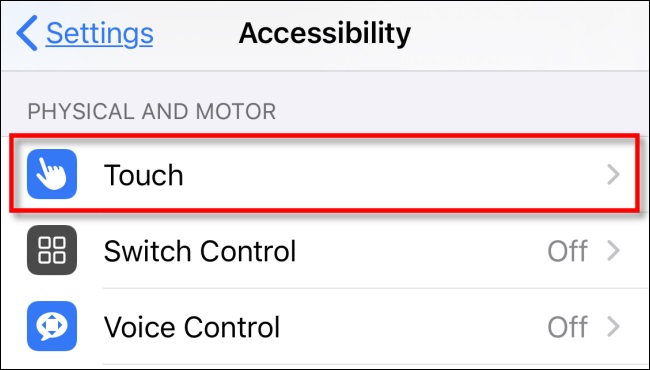
On the “Touch Settings” screen, scroll down until you see the “Back Tap” option, then tap it.
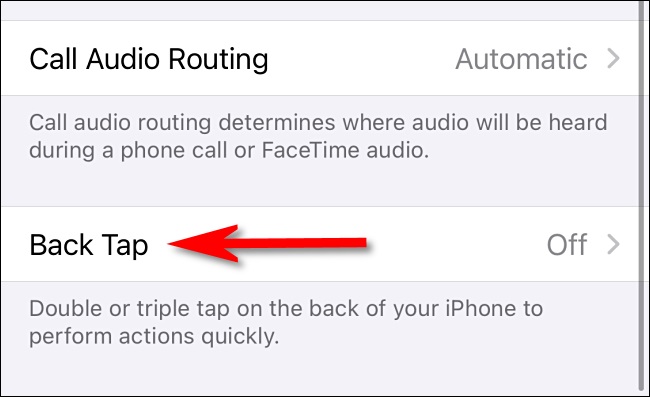
In the “Back Tap” settings, you have a choice of assigning the screenshot action to either two taps (“Double Tap“) or three taps (“Triple Tap“) on the back of the case. Select the option you’d like.
Also Read
How to Add Any Card to the iPhone Wallet App, Even If It Isn’t Supported by Apple.
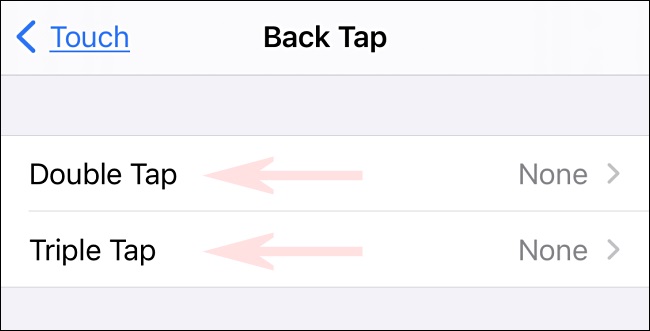
In the menu that pops up, scroll down the list until you locate “Screenshot,” then select it.
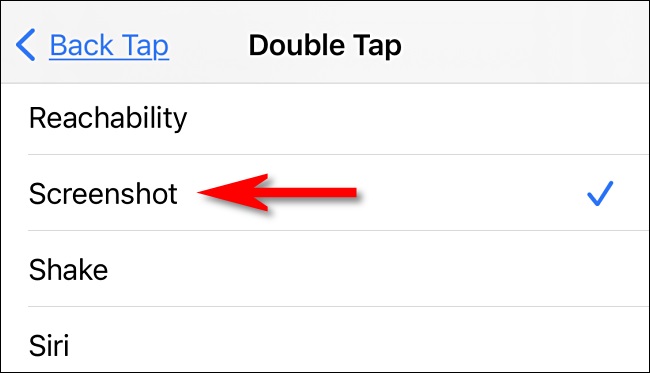
After that, return to the previous menu level to ensure your option is saved, then leave Settings.
The next time you tap two or three times on the back of your iPhone (depending on the option you choose), iOS will take a snapshot of your iPhone’s current screen and store it in an image file. As usual, screenshot photographs are stored in your photo album and may be seen later in the Photos app. Have a good time!
Conclusion
Tapping the back of your iPhone is a new and efficient way to take screenshots! This feature allows you to have both hands free while taking the screenshot. You can also use this method to take multiple shots in succession by double or triple tapping. If you want to learn more about how Back Tap works, read our article “How Does Back Tap Work?” For step-by-step instructions on how to take a screenshot using Back Tap, read our article “How to Take a Screenshot by Tapping on Your iPhone