If you have an iPhone, then chances are that you’ve enabled the “Do Not Disturb While Driving” setting. This is a great feature for keeping drivers safe by blocking notifications and calls while they’re behind the wheel. However, there may come a time when you need to turn off this setting in order to receive important notifications or make phone calls while driving.
Once I was going to work, and I found that the “Do Not Disturb While Driving” setting was still on, which meant that all my incoming calls were blocked. I knew I had to turn it off if I wanted to be able to receive calls while driving. But unfortunately, I didn’t know how to do it. Then I had to figure out how to turn off this setting. Here’s how you can turn off the “Do Not Disturb While Driving” setting on an iPhone.
How to Turn Off “Do Not Disturb While Driving” on an iPhone
First, open “Settings” by tapping the gray “gear” icon.

In “Settings,” tap “Do Not Disturb.”

In the “Do Not Disturb” settings, scroll down until you see the “Do Not Disturb While Driving” section. Tap “Activate.”
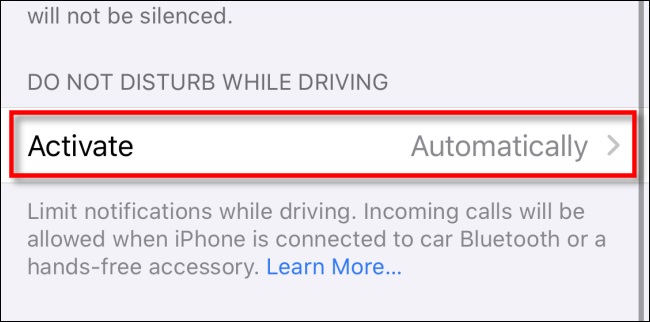
On the next page, you’ll see a selection of choices for when Do Not Disturb While Driving is enabled. “Automatically,” “When Connected to Car Bluetooth,” and “Manually” are the available choices. In this scenario, we’ll disable the automated option completely, so choose “Manually.”
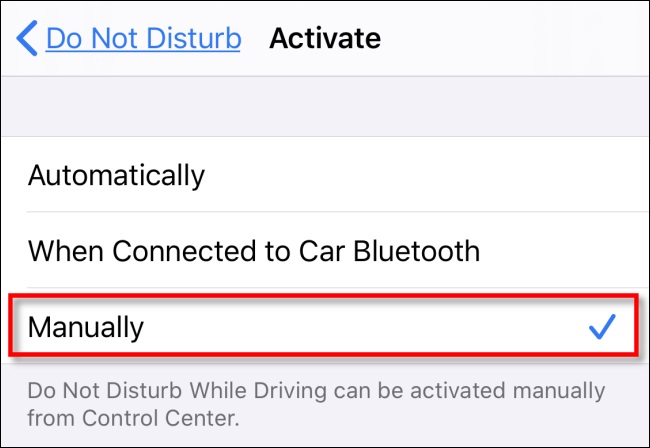
Then, Do Not Disturb. While Driving will only be enabled if you manually activate it in Control Center by selecting the crescent moon-shaped symbol.
This is the simplest way how to turn off Do Not Disturb While Driving on an iPhone. If you’d like to re-enable the feature, just follow these same steps and select “Automatically” instead of “Manually.” With this setting enabled, Do Not Disturb While Driving will activate whenever your iPhone detects that you’re driving.
Also read:
https://wikihave.com/how-to-take-a-screenshot-by-tapping-the-back-of-your-iphone/
https://wikihave.com/how-to-add-any-card-to-the-iphone-wallet-app-even-if-it-isnt-supported-by-apple/
Conclusion
Now you know how to turn off the “Do Not Disturb While Driving” setting on an iPhone. It’s easy and only takes a few seconds. This feature is great for keeping drivers safe, but it can be inconvenient if you need to receive calls or notifications while driving. With this feature disabled, you’ll never overlook an essential call or message again. Do you have any other tips for using your iPhone safely while driving? Let us know in the comments below!